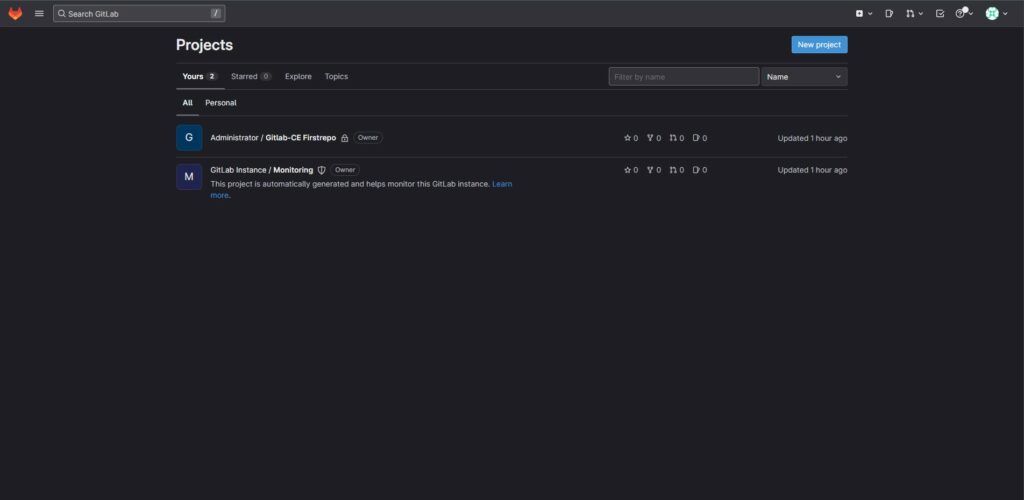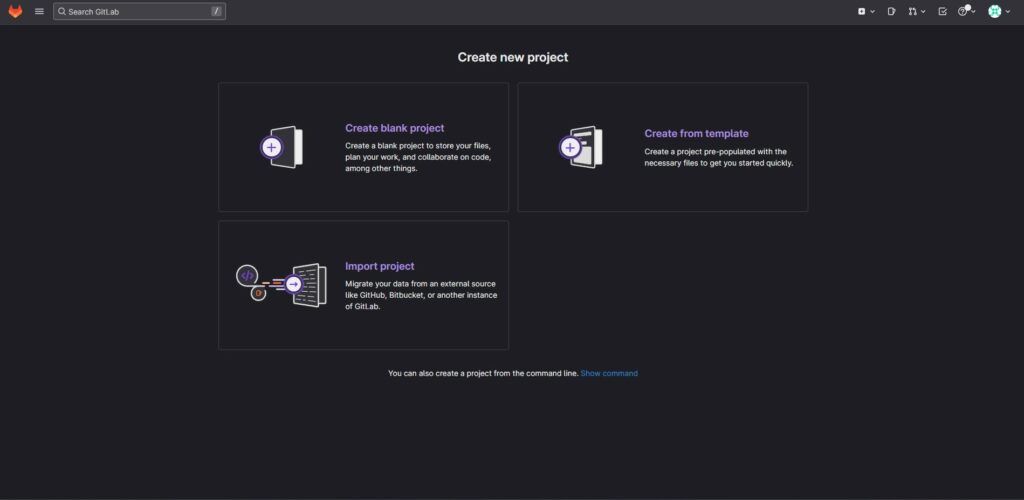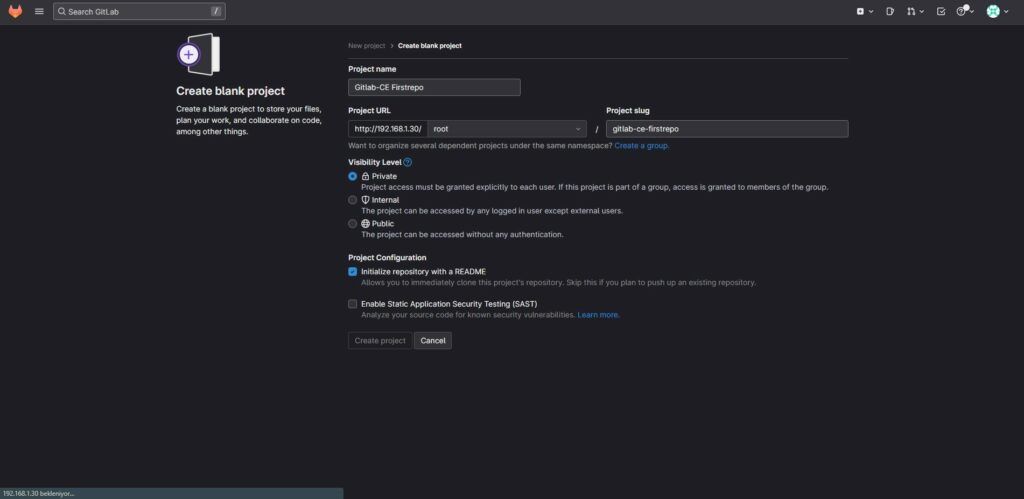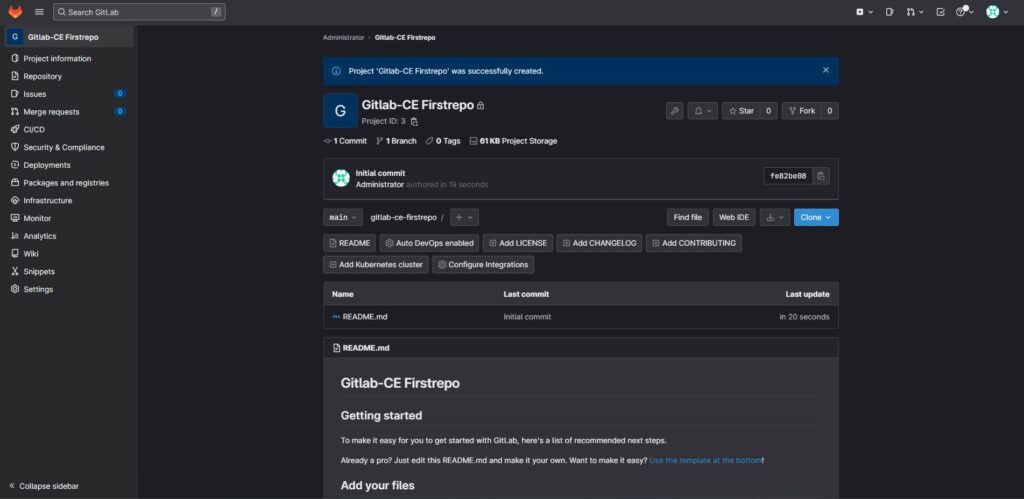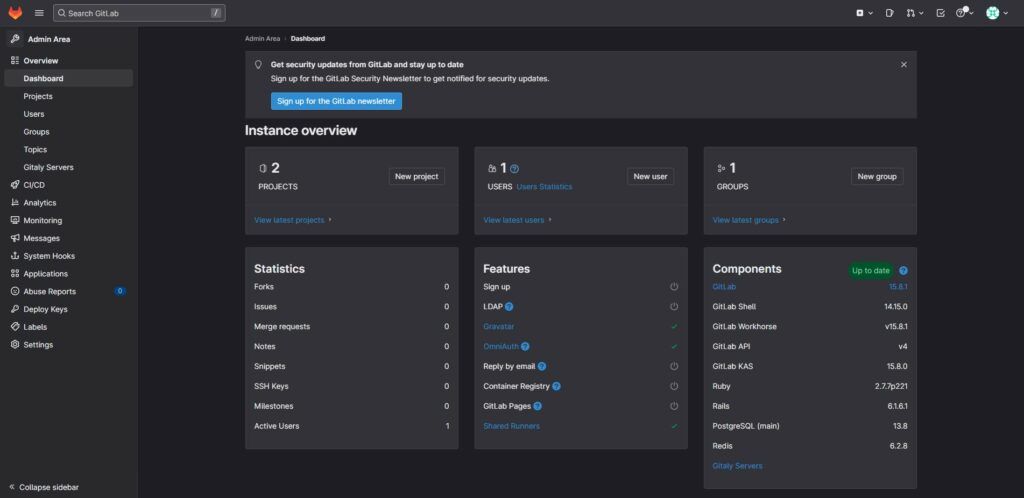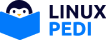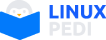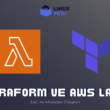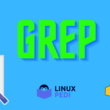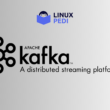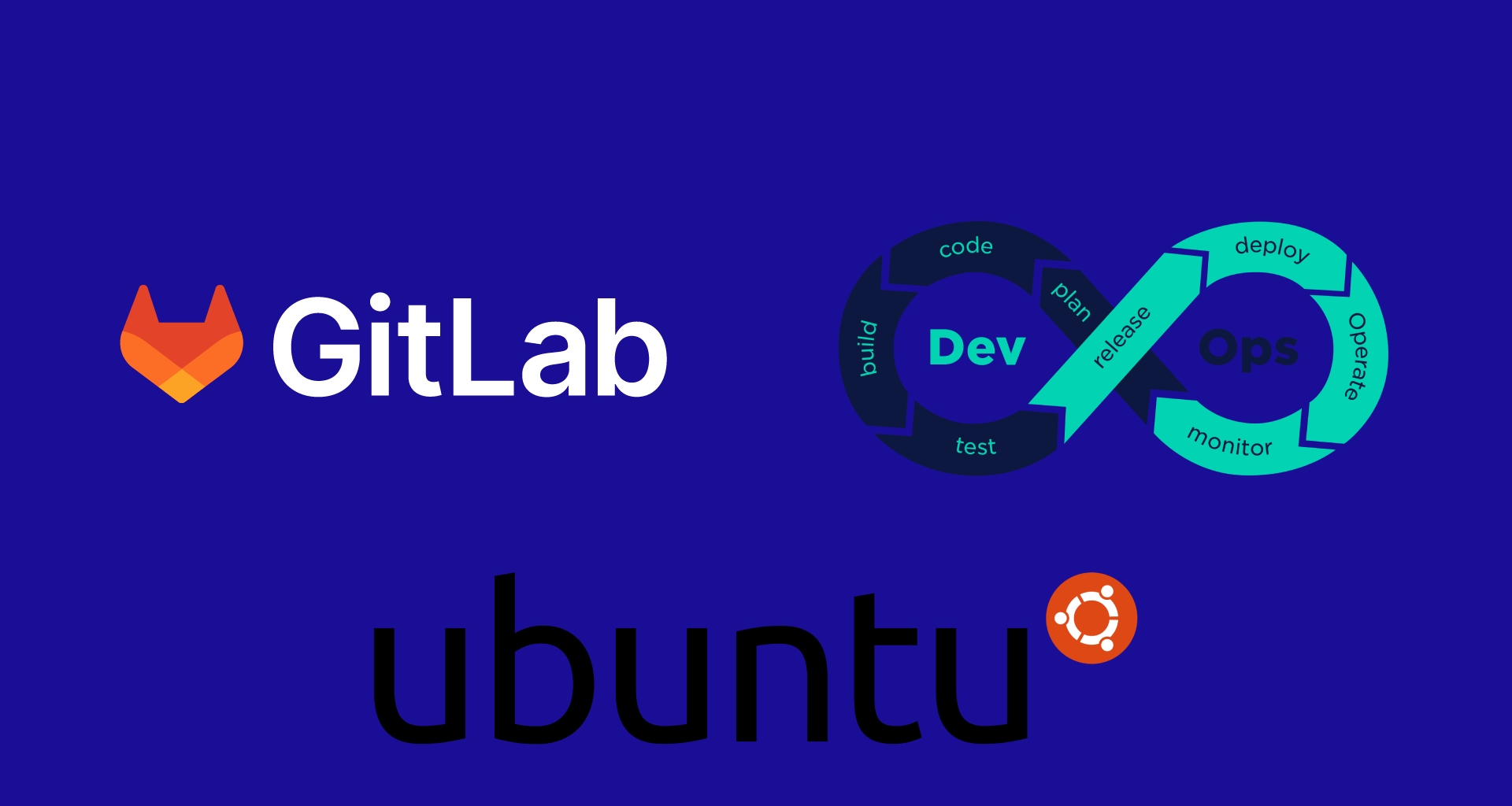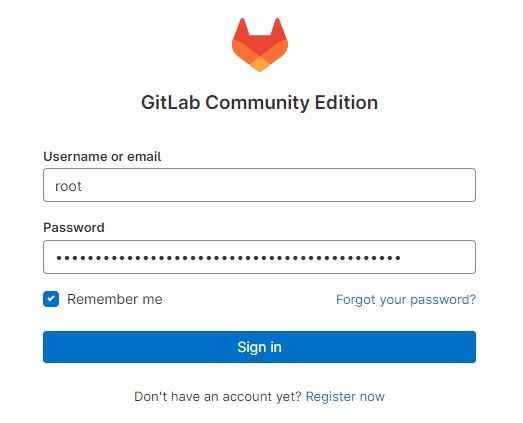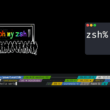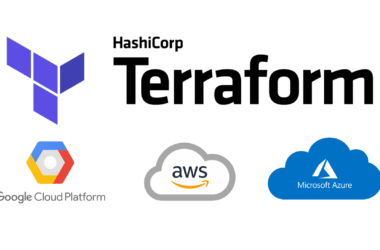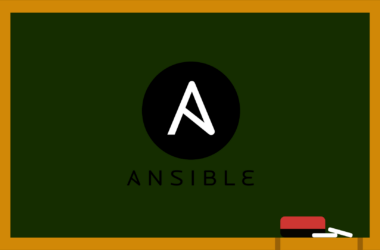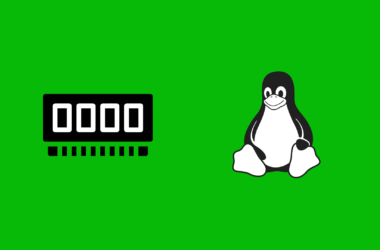Gitlab CE Nedir?
GitLab Community Edition (CE), sürüm kontrolü, kod inceleme, CI/CD ve daha fazlasını içeren açık kaynaklı uçtan uca bir yazılım geliştirme platformudur. GitLab CE’yi kendi sunucularınızda, bir konteynerde veya bir bulut sağlayıcısında kendiniz için kurabilirsiniz. Yazımda Gitlab’ın ücretsiz sürümü Community Edition kurulumunu adım adım anlatacağım. Gitlab CE için minimum gereksinimler için linkteki gitlab reposunu inceleyebilirsiniz. ( https://gitlab.com/gitlab-org/gitlab/-/blob/master/doc/install/requirements.md )
Ufak bir hesap ile gitlab-ce + gitlab-runner için 5 CPU – 8GB RAM gibi bir rakam çıkıyor. ( Gitlab CE için 1vCPU 4GB RAM, Gitlab Runner için 4vCPU 4GB RAM) Ben bu yazıda sadece Gitlab CE için kurulumu tamamlayacağım. Gitlab Runner kurulumu başka bir yazımın konusu olacak.
Gerekli Kaynaklar:
- Ubuntu 22.04
- 80 veya 443 için erişim izinleri
Gitlab CE Kurulumu
Gerekli apt paketlerini yükleyerek başlayalım.
sudo apt install -y ca-certificates curl openssh-server tzdatasudo apt install curl debian-archive-keyring lsb-release ca-certificates apt-transport-https software-properties-common -yGitlab CE apt reposunu ekle ve imzala.
gpg_key_url="https://packages.gitlab.com/gitlab/gitlab-ce/gpgkey"sudo tee /etc/apt/sources.list.d/gitlab_gitlab-ce.list<<EOF
deb https://packages.gitlab.com/gitlab/gitlab-ce/ubuntu/ focal main
deb-src https://packages.gitlab.com/gitlab/gitlab-ce/ubuntu/ focal main
EOFAPT güncelle ve Gitlab CE yükle.
sudo apt updatesudo apt install gitlab-ceKurulum tamamlandıktan sonra aşağıdakine benzer bir çıktı almalısınız.
It looks like GitLab has not been configured yet; skipping the upgrade script.
*. *.
*** ***
***** *****
.****** *******
******** ********
,,,,,,,,,***********,,,,,,,,,
,,,,,,,,,,,*********,,,,,,,,,,,
.,,,,,,,,,,,*******,,,,,,,,,,,,
,,,,,,,,,*****,,,,,,,,,.
,,,,,,,****,,,,,,
.,,,***,,,,
,*,.
_______ __ __ __
/ ____(_) /_/ / ____ _/ /_
/ / __/ / __/ / / __ `/ __ \
/ /_/ / / /_/ /___/ /_/ / /_/ /
\____/_/\__/_____/\__,_/_.___/
Thank you for installing GitLab!
GitLab was unable to detect a valid hostname for your instance.
Please configure a URL for your GitLab instance by setting `external_url`
configuration in /etc/gitlab/gitlab.rb file.
Then, you can start your GitLab instance by running the following command:
sudo gitlab-ctl reconfigure
For a comprehensive list of configuration options please see the Omnibus GitLab readme
https://gitlab.com/gitlab-org/omnibus-gitlab/blob/master/README.mdKurulumu tamamlanmış olduk, birkaç ufak ayardan sonra kullanıma başlayacağız. Kurulumdan sonraki çıktıda da yazdığı gitlab config dosyasını düzenleyip gitlab’ı restart etmemiz gerekiyor.
vim /etc/gitlab/gitlab.rb“externel_url” değerini kendinize özel domain ile değiştirin.
external_url 'http://git.linuxpedi.com'Url düzenlemesini tamamladıktan sonra gitlab’ı yeni ayarları ile yeniden başlatıyoruz.
sudo gitlabctl-reconfigureArtık “http://<gitlabce-ip>.<local>” adresine erişim sağlayabilirsiniz.
Root şifresini öğrenmek için sunucuda bu komutu kullanın ve bu şifreyle login olun.
cat /etc/gitlab/initial_root_password# WARNING: This value is valid only in the following conditions
# 1. If provided manually (either via `GITLAB_ROOT_PASSWORD` environment variable or via `gitlab_rails['initial_root_password']` setting in `gitlab.rb`, it was provided before database was seeded for the first time (usually, the first reconfigure run).
# 2. Password hasn't been changed manually, either via UI or via command line.
#
# If the password shown here doesn't work, you must reset the admin password following https://docs.gitlab.com/ee/security/reset_user_password.html#reset-your-root-password.
Password: L03vB0I4N5/eFRrbDfbSmTjktL4+Zi9759gxSyhYzRY=
# NOTE: This file will be automatically deleted in the first reconfigure run after 24 hours.Gitlab CE Galeri